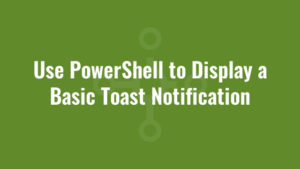This post contains an example of how we can use PowerShell to display a basic toast notification. If you would like more advanced features, see use PowerShell to display an advanced toast notification.
When we construct a toast notification, we define the way it looks by using XML. And the schema/format of this XML is pre-defined in 8 XML templates:
| ToastImageAndText01 | Image, regular text wrapped across 3 lines |
| ToastImageAndText02 | Image, bold text on line 1, regular text wrapped across lines 2 and 3 |
| ToastImageAndText03 | Image, bold text wrapped across lines 1 and 2, regular text on line 3 |
| ToastImageAndText04 | Image, bold text on line 1, regular text on line 2, regular text on line 3 |
| ToastText01 | Regular text wrapped across 3 lines |
| ToastText02 | Bold text on line 1, regular text wrapped across lines 2 and 3 |
| ToastText03 | Bold text wrapped across lines 1 and 2, regular text on line 3 |
| ToastText04 | Bold text on line 1, regular text on line 2, regular text on line 3 |
Let’s take ToastTest02 as our simple example. To find out what the default XML schema is for that type of notification we can use the following:
$ToastText02 = [Windows.UI.Notifications.ToastTemplateType, Windows.UI.Notifications, ContentType = WindowsRuntime]::ToastText02
$ToastText02XML = [Windows.UI.Notifications.ToastNotificationManager, Windows.UI.Notifications, ContentType = WindowsRuntime]::GetTemplateContent($ToastText02)
#view the default XML
$ToastText02XML.GetXml()which will output the following default template:
<toast>
<visual>
<binding template="ToastText02">
<text id="1"></text>
<text id="2"></text>
</binding>
</visual>
</toast>Now all we need to do is substitute in values for the <text> elements. We can easily do this using XPath because the template handily gives each <text> element an id attribute of 1 and 2.
$ToastText02 = [Windows.UI.Notifications.ToastTemplateType, Windows.UI.Notifications, ContentType = WindowsRuntime]::ToastText02
$ToastText02XML = [Windows.UI.Notifications.ToastNotificationManager, Windows.UI.Notifications, ContentType = WindowsRuntime]::GetTemplateContent($ToastText02)
$text1 = 'This is some text.'
$text2 = 'And this is more text.'
#replace text with attribute id of 1
$ToastText02XML.SelectSingleNode('//text[@id="1"]').InnerText = $text1
#replace text with attribute id of 2
$ToastText02XML.SelectSingleNode('//text[@id="2"]').InnerText = $text2
#view the updated XML
$ToastText02XML.GetXml()and the XML now becomes:
<toast>
<visual>
<binding template="ToastText02">
<text id="1">This is some text.</text>
<text id="2">And this is more text.</text>
</binding>
</visual>
</toast>Each toast notification then needs a specific AppId, and this is important because the name of this application will show in our toast notification. This can be any AppId retrieved from running Get-StartApps in PowerShell. As an example, here we use Windows PowerShell as our AppId:
$AppId = (Get-StartApps | Where Name -eq "Windows PowerShell" | Select -First 1 -ExpandProperty AppID)and here we user Software Center as our AppId:
$AppId = (Get-StartApps | Where Name -eq "Software Center" | Select -First 1 -ExpandProperty AppID)When we join it all together we can then display a simple toast notification like so:
#get template
$ToastText02 = [Windows.UI.Notifications.ToastTemplateType, Windows.UI.Notifications, ContentType = WindowsRuntime]::ToastText02
$ToastText02XML = [Windows.UI.Notifications.ToastNotificationManager, Windows.UI.Notifications, ContentType = WindowsRuntime]::GetTemplateContent($ToastText02)
#define our text
$text1 = 'This is some text.'
$text2 = 'And this is more text.'
#replace template with out text
$ToastText02XML.SelectSingleNode('//text[@id="1"]').InnerText = $text1
$ToastText02XML.SelectSingleNode('//text[@id="2"]').InnerText = $text2
#retrieve the appid
$AppId = (Get-StartApps | Where Name -eq "Windows PowerShell" | Select -First 1 -ExpandProperty AppID)
#show notification
[Windows.UI.Notifications.ToastNotificationManager]::CreateToastNotifier($AppId).Show($ToastText02XML)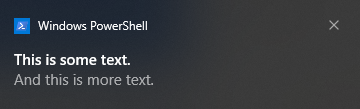 It’s also worth noting that you can only invoke toast notifications as the logged in user – NOT from the system account or otherwise, in which case you will likely get an access denied error.
It’s also worth noting that you can only invoke toast notifications as the logged in user – NOT from the system account or otherwise, in which case you will likely get an access denied error.