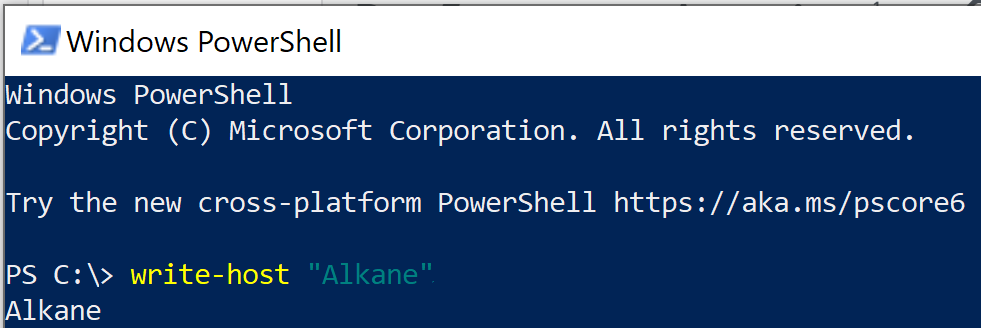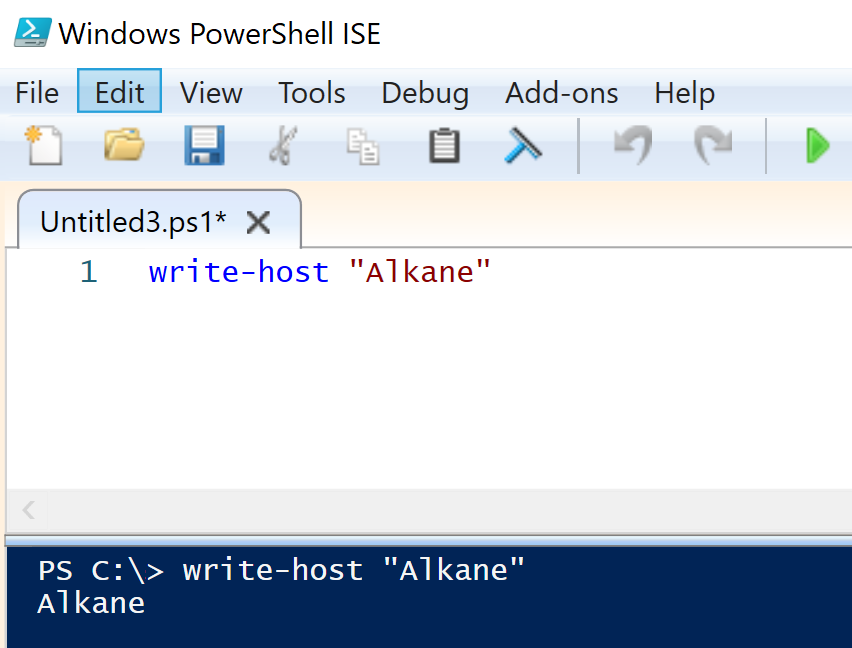Depending on our needs and preferences, we can run PowerShell scripts from the PowerShell Console, PowerShell Integrated Development Environment (IDE), or even from the command line. In this blog post, we’ll explore these different ways to run a PowerShell script.
Running from the PowerShell Console
The PowerShell Console is an interactive environment where we can run commands and scripts. Here’s how we can run a script from the PowerShell Console:
- Open the PowerShell Console by searching for “PowerShell” in the Start menu or using the Run dialog.
- Use the
cdcommand to navigate to the directory where our script is located, if necessary (alternatively we can reference our script using the full path). - Run the script by typing its path and name, e.g., if we’re in the same directory we can use:
.\Alkane.ps1. - Press Enter to execute the script, and we’ll see the script’s output in the console.
Running scripts from the PowerShell Console is useful for testing and interactive script execution. It provides immediate feedback on the script’s output and any errors that may occur. We can also write PowerShell code directly in the console:
Running from the PowerShell ISE (Integrated Scripting Environment)
The PowerShell ISE is a more feature-rich environment for script development. Here’s how we can run a script from the PowerShell ISE:
- Open the PowerShell ISE from the Start menu or by running
powershell_isein the PowerShell Console. - Open our script by going to File > Open and selecting our script file.
- Edit the script if needed.
- Click the Run Script button or press
F5to execute the script. - We can view the script’s output and any errors in the console pane at the bottom of the ISE.
The PowerShell ISE is a helpful environment for script development and debugging. It provides features like syntax highlighting and script debugging tools, making it ideal for more complex scripts. We can, of course, use it to write PowerShell code directly in the ISE:
Running a PowerShell Script from the Command Line
We can also run PowerShell scripts from the command line. This is useful for automation and scripting tasks. Here’s how we can run a script from the command line:
- Open the Command Prompt by typing
cmd.exe. - Run the script by typing its path and name, e.g.,
powershell -File C:\Alkane\Alkane.ps1. - Press Enter to execute the script, and we’ll see the script’s output in the console.
Other common command line parameters we can are: powershell -WindowStyle Hidden -ExecutionPolicy Bypass -File C:\Alkane\Alkane.ps1 We can learn more about powershell.exe command line parameters here.
Running scripts from the command line allows us to integrate PowerShell scripts into batch files or other automation processes. It’s a convenient way to automate tasks and execute scripts in non-interactive contexts.
Running PowerShell Code from the Command Line
We can run a PowerShell script using the powershell.exe -Command option from the command line. This method allows us to execute a one-liner script or a short command without needing a separate script file. Here’s how:
- Open the Command Prompt by typing
cmd.exe. - Run the script by typing
powershell.exe -command "write-host "'Alkane'". - Press Enter to execute the script, and we’ll see the script’s output in the console.
This method is useful when we want to run a short script or command directly from the command line without creating a separate script file.